Listing Quick Start
Listing Quick Start |
Listing a single item on AMan Pro is easy. Assuming that you have configured your pricing rules (the default is to price as the lowest by a penny), the steps to follow are:
Make sure that your Amazon Sign-on has been correctly configured.
Navigate to Inventory Management section by clicking
the Inventory Management tab ![]()
Click on the ![]() button.
button.
The List an Item screen will appear:
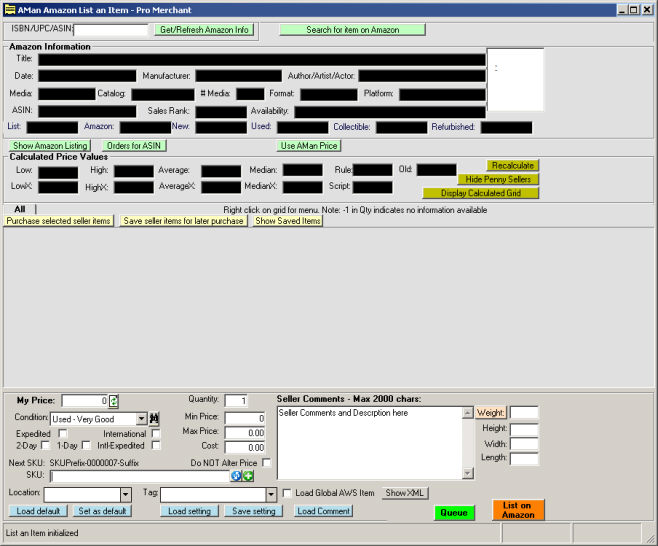
Enter or Scan the ISBN/UPC/ASIN into the ![]() text box.
text box.
Press Enter or click on ![]() button.
button.
The screen will change to display the details for
the item:
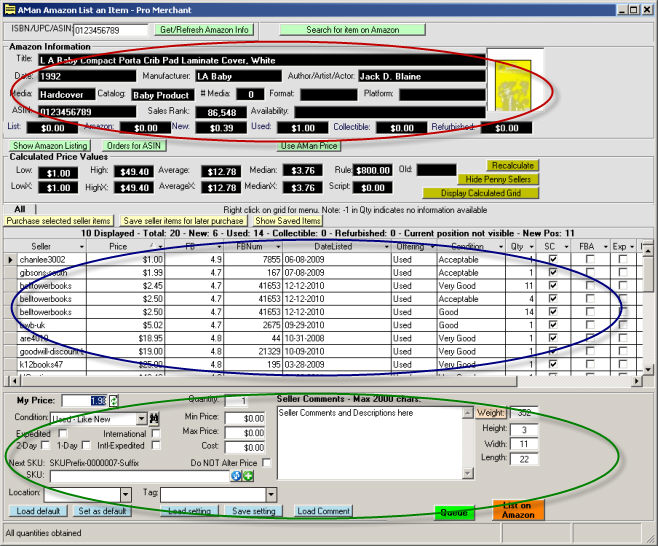
The Red area displays the Amazon information for the item. The Blue area displays the offers of competing sellers and your offers for the item. The Green area is the area to enter your details for the item.
The green area is used to enter the details about
the item being listed. Defaults may be set which are then used to
populate the various fields once the screen is first displayed. Other
defaults may be saved and recalled when you wish to change the item
settings. For more information see Setting Defaults for
List an Item.
The values that may be set are as follows:
My Price - This is the price that AMan Pro calculated and may be changed
My Cost - Here you can enter the cost of the item. The price calculated can be configured to be dependant on cost
Condition - This is the condition of the item
Expedited & International - Here extra shipping provided can be specified
Weight
- This is the weight of the item. When available from Amazon,
AMan Pro will fill in that information. Additionally, if you have
a PC Scales attached, your may click on the ![]() button to read the scales (see Configuring a PC Scales).
You may also just type in the weight in ounces.
button to read the scales (see Configuring a PC Scales).
You may also just type in the weight in ounces.
H/W/L - These are the height, Width and Length of the item. If available from Amazon, AMan Pro will fill these values in. These values may factor into what shipping you offer.
Min Price/ Max price - Here you may specify the minimum and maximum you wish to sell the item for.
SKU - You may enter the SKU required here or AMan Pro will generate one for you automatically
Do NOT Alter Price - If checked, AMan Pro will maintain the price at what you set for My Price (regardless of the competition). If set, the price may always be overrode later.
Comments - Here you enter the seller notes for the item (see default below).
Tag - This is an internal label that you can use label items. Think of it as being a SKU that does not have to be unique. For instance, you may want to label all items you purchased from a certain vendor. You could put the name of the vendor here. Later, the Tag can be used to sort items in your inventory.
Location - This is a field which can be used the same as the Tag field or for different purposes (e.g. shelf location).
![]() -
Refresh the pricing display
-
Refresh the pricing display
![]() -
Search for an item on Amazon (e.g. if you do not have an ISBN
for a book)
-
Search for an item on Amazon (e.g. if you do not have an ISBN
for a book)
![]() -
Change SKU prefix or suffix
-
Change SKU prefix or suffix
![]() -
Increment SKU number
-
Increment SKU number
Please Note: If you change any of the values that affect prices
such as cost or minimum, you should click on ![]() to have AMan Pro recalculate the price.
to have AMan Pro recalculate the price.
To list the item, simply click the ![]() button. The item will be listed on Amazon immediately.
button. The item will be listed on Amazon immediately.
To queue the item for later uploading, click on ![]() . The item will be queued to the pending uploads to
be uploaded later (see Upload
to Amazon Quick Start) . This is often used when scanning in a
batch of items. You may also have AMan Pro automatically queue the
item once scanned or typed in. For further information, please see
Configuring Listing Options.
. The item will be queued to the pending uploads to
be uploaded later (see Upload
to Amazon Quick Start) . This is often used when scanning in a
batch of items. You may also have AMan Pro automatically queue the
item once scanned or typed in. For further information, please see
Configuring Listing Options.
For information setting and using defaults for List an Item screen, please see Setting Defaults for List an Item.